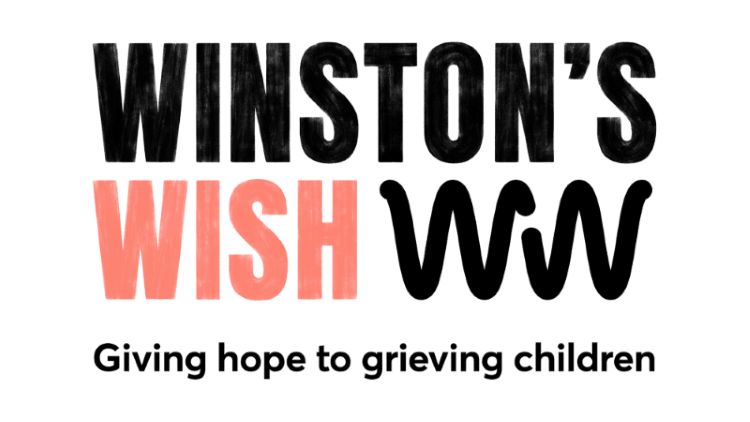Online fundraising FAQs and guidelines
Thank you for your interest in fundraising for Winston’s Wish! Below you will find answers to some frequently asked questions, including how to set up a livestream and create a fundraising page, and our gaming guidelines.
If you have any questions, please email us on community@winstonswish.org
How to livestream
It’s easy to set up a fundraising livestream – you can use YouTube, Twitch, Facebook, Instagram or any other platform you enjoy using.
- Create a Twitch account by visiting the Twitch website, clicking ‘Sign up’ and following the instructions
- Download your streaming software – Twitch Studio or OBS are good for beginners
- You might be asked to enter your ‘Stream key’ which you can find on your Twitch account – visit your dashboard, click ‘Settings’ on the left-hand panel, then click ‘Channel’, then click on ‘Stream key’
- Apply the settings and you are ready to stream!
- You’ll find lots of articles and videos with tips for first-time streamers on the Twitch Creator Camp
Before you can do a livestream on YouTube you need to enable livestreaming which can take up to 24 hours.
- If you haven’t already, follow the prompts to verify your channel
- Enable livestreaming via the channel features page, YouTube Studio live events page or the Live Control Room
Using a webcam:
- Go to your YouTube Studio
- Click on ‘Create’ in the top right corner and then ‘Go live’
- If prompted, give YouTube and your browser any required permissions for livestreams (camera, microphone etc)
- In the Live Control Room, ensure ‘Webcam’ is selected in the navigation bar at the top
- Give your livestream a title, choose a privacy setting and whether you would like to stream now or schedule an event for later. Click ‘More options’ and select your camera and microphone from the drop-down menus if they aren’t listed already.
- Press ‘Next’ and choose a thumbnail picture – you can either take one or upload a picture from your computer
- Click ‘Go live’ to begin streaming
Using streaming software:
- Download and install your preferred streaming software – OBS (Open Broadcaster Software) is a common one to use
- Go to your YouTube Studio
- Click on ‘Create’ in the top right corner and then ‘Go live’
- In the Live Control Room, click on ‘Stream’ in the top navigation bar
- Give your live stream a title, choose a privacy setting, add a description, select an appropriate category and upload a thumbnail picture
- Choose whether you would like to stream now or schedule an event for later
- Click ‘Create stream’
- Copy the ‘Stream name/key’ from the window that pops up
- Open your streaming software and paste the ‘Stream name/key’ and, if needed, the ‘Stream URL’ from YouTube
- If you’re ready to go live now, start the stream via your streaming software
Desktop:
- Open Facebook on your desktop
- Click on the box to update your status and click ‘Live video’
- You will be taken to the Live Producer where you can connect your camera and microphone, edit the video description and, if you are gaming, tag the game you are streaming
- If you are using a streaming software then you can copy the ‘Stream key’ and ‘Server URL’ and paste in your streaming software
- Once everything is connected you will be given the option to ‘Go Live’ and begin your livestream
Mobile app:
- Open your Facebook app
- Under the box to update your status, there is a ‘Live’ button – click on this
- Allow Facebook to access your camera and microphone
- Choose whether you want to make your live video public or so only your friends can see by clicking on the ‘To’ section at the top left of the screen
- You can now edit the description, add a location tag and a filter
- Click ‘Start live video’ when you are ready to begin your livestream
- Open your Instagram app
- Click on the + icon and swipe through the options at the bottom of the screen until you get to the ‘Live’ option
- Click the start button and your livestream will begin
Setting up an online fundraising page on Tiltify
If you’re livestreaming your online fundraising event then Tiltify is a great platform to use to raise money.
- Go on to Tiltify and create an account
- Visit our Winston’s Wish page https://tiltify.com/winstonswish and click ‘Start fundraising’
- Under ‘Campaign type’ select ‘Individual’ then name your campaign, give a short description of the type of fundraising event you are doing and why you are supporting Winston’s Wish
- Select the dates you want your campaign to run – make sure you have some time before and after your event to maximize your donations
- Enter your target – you can change this later so start with an achievable goal and then increase it later when you hit your target
- Check all the details are correct and then click ‘Create campaign’
- In your campaign dashboard, click ‘Add your livestream’ then select the platform you will be livestreaming from and add in the information required. You can also create donation milestones and incentives from your campaign dashboard
- Go on to Tiltify and create an account
- In your Tiltify dashboard, click on ‘Teams’
- Click on ‘Create a brand new team’ and follow the instructions
- Click on ‘Member management’ and then ‘Invite new member’ to invite your team members to your team
- Visit our Winston’s Wish page https://tiltify.com/winstonswish and click ‘Start fundraising’
- Under ‘Campaign type’ select ‘Team’ and select your team
- Fill out the campaign details, giving your campaign a name and a short description of the type of fundraising event you are doing and why you are supporting Winston’s Wish
- Select the dates you want your campaign to run – make sure you have some time before and after your event to maximize your donations
- Enter your target – you can change this later so start with an achievable goal and then increase it later when you hit your target
- Check all the details are correct and then click ‘Create campaign’
- In your campaign dashboard, click ‘Add your livestream’ then select the platform you will be livestreaming from and add in the information required. You can also create donation milestones and incentives from your campaign dashboard
- Make your description personal – talk about why the work Winston’s Wish do is important to you and why you’re raising money for us
- Talk about Winston’s Wish during your livestream/event – you can use stories from young people we have supported and the information about us available here
- Set an achievable initial goal for the amount you want to raise – with Tiltify you can raise this goal as you go
- Use Tiltify’s incentives to help you engage your audience and encourage donations during your event:
-
- Polls: Ask your audience to donate for the chance to vote in a poll
- Milestones: Set milestones and think of some imaginative things you could do each time you hit one
- Rewards: Give people something when they donate
- Gratitude: Take the time to say thank you to everyone who donates
- Promote your event! Download our images and use them to promote your fundraising on your social media. Tag us in your social media posts so we can share them with our followers too
Winston’s Wish gaming guidelines
Thank you so much for your interest in fundraising for us. We want you to play your way as much as possible – we really appreciate your support! However, we do have some guidelines in place to help you make your fundraiser the best it can be.
If you’re livestreaming your fundraiser then we would ask that you please abide by the Terms of Service and/or Community Guidelines for whichever streaming platform you choose. For Twitch, they can be found here and here, and others such as YouTube also have guidelines. We want you to be yourself and have fun on stream, but we’d appreciate it if you could be mindful of inappropriate behaviour or language when fundraising for us. Please do flag your channel accordingly if you don’t think your content will be suitable for minors.
As we are a charity that supports children and young people after a death, including homicide, we would ask you to please be mindful of games which might be sensitive in light of the work we do. If possible we would ask that you avoid games which display realistic or graphic violence when streaming for us. You can search a game’s rating here – thank you for your understanding. Please don’t be discouraged from joining in if there is a certain game that you really want to play – we’re very grateful for your support and want you to have fun. Please get in touch – we would love to chat to you about it.
If you are under 18 and want to either stream for us or watch a fundraising stream in aid of Winston’s Wish, please be aware that most streaming platforms require you to be aged 13 or older to use their services, and those under 18 may only do so if a parent or guardian agrees to their Terms of Service. Please check with the relevant platform’s TOS and policies and, if you are streaming for us, as your parent or guardian to contact us at community@winstonswish.org.
We want you to fundraise your way – get as creative as you like! If you intend to do a marathon or game for much longer than you usually would, however, then please play it safe. Have breaks regularly, ideally every 30 minutes or less, to walk around and get moving, give your eyes a break from the screen, and stay hydrated. If you feel unwell or concerned at any point then please stop what you are doing immediately and contact a medical professional.
At Winston’s Wish we take your privacy and personal data very seriously. Our full Privacy Statement can be found here. For information on how donation and streaming platforms store your data then please refer to their Privacy Policies. Some commonly used platforms include Tiltify, JustGiving, and Twitch.